Step-By-Step Tutorial: How to make presentation slides on MiriCanvas
Step into the realm of MiriCanvas, where the constraints of conventional presentation tools such as Microsoft PowerPoint become obsolete. This guide will introduce you to the basics of MiriCanvas, helping you create stunning presentations with ease.
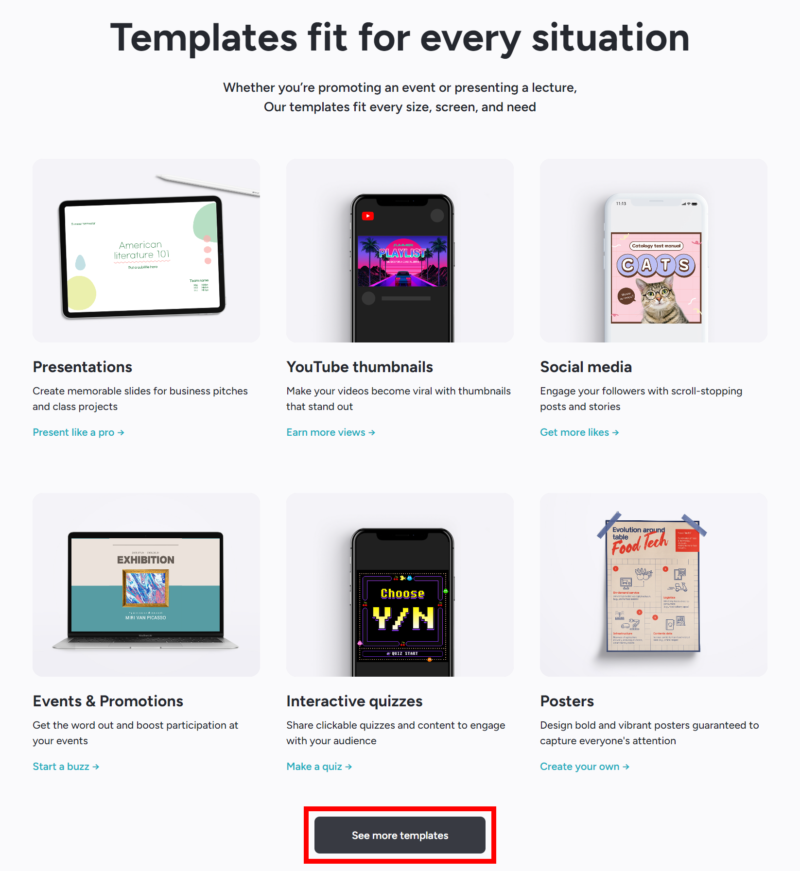
Embarking on Your MiriCanvas Adventure
-
Navigating to MiriCanvas: Start your journey on the MiriCanvas homepage.
-
Initial Choices: You can either click on the “Create a design” button or explore the variety under the “Templates” tab.
-
Creating an Account: Quickly sign up with your email or social media, unlocking all available features.
Choose Your Template Color and Saving Favorites
-
In the “Search Templates” search bar on the left, there is a filter button. If you click on this, you can use the template filter to look for templates that use a specific color or ratio.
-
Add templates you admire to ‘My List’ for convenient retrieval in the future.
Choosing and Customizing Templates
MiriCanvas offers a plethora of templates to suit every need and style. Enhance your template search by filtering for template type, color, size, and language.
-
Finding the Perfect Template: Use keywords to search for specific types, or browse through different categories and themes.
-
Saving Favorites: Add templates you admire to ‘My List’ for convenient retrieval in the future.
-
Adjusting Your Template: Select a template and easily change its size. Browse for matching illustrations or elements to create a design that’s both unique and cohesive. Change the page size at the top of the screen. Choose how you want to apply your design.
Settings for Comfort
-
Choose your preferred language.
-
Switch between Light and Dark Mode for a comfortable editing experience.
-
You can see the dark mode, and you can also change to the light mode.
View templates by language
-
You can choose your preferred language from the left panel after searching your templates.
Various Elements on left panel
-
The various elements are on the left panel and you can choose or search anything you want!(Find similar elements, Collection, Author)
Data Integration
-
You can select the chart design you want from the left panel(Elements tab).
-
Charts and Tables: Easily add these elements from the ‘Elements’ tab and customize them to represent your data effectively.
-
Simple Editing Process: Modify chart data with a double-click and adjust table properties to suit your presentation style.
Customizing Text
Text is vital in presentations, and MiriCanvas provides a wide range of personalization options for it.
-
Font Selection: Please choose from an extensive range of free fonts available.
-
Adding Text Boxes: Whether it’s a title, subtitle, or body text, you have various options.
-
Color and Emphasis: Change the color of your text and highlight important sections to draw attention.
How to access Work History
Working on a work for days, and then accidentally forgetting to save the file. How do I get my work back?
-
Go to the setting button on the left top.
-
Click on version history, and you can see all the versions you worked on previously.
-
You can choose to recover any file from any of these dates.
Saving, Sharing and Presenting Your Work
MiriCanvas guarantees the secure preservation of your work.
-
Auto-Save Function: Regularly saves your progress.
-
Downloading and Sharing Options: You may obtain your design in various formats, including JPG, PNG, PDF, or PPT. Additionally, utilize the “Share” button to distribute your work with colleagues or associates.
-
If you want to download only a few pages of your design, select the pages you want to save.
-
Slide Show Capability: MiriCanvas enables direct, platform-based slide presentations, ensuring a seamless and polished delivery.
You’re now ready to explore the vast capabilities of MiriCanvas. Experiment with different templates and features to find what works best for you. Stay tuned for more guides and tips to enhance your MiriCanvas experience.


























